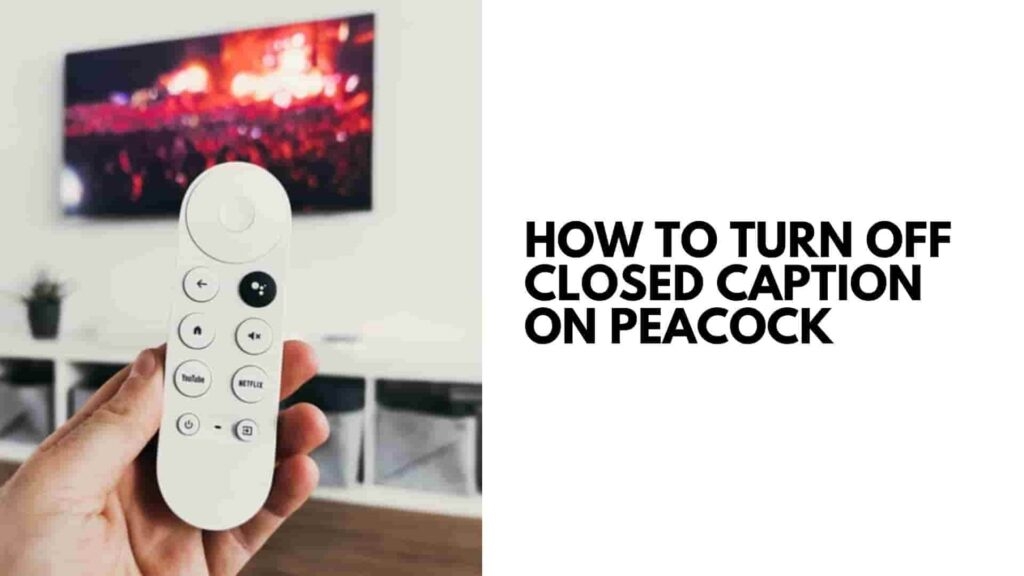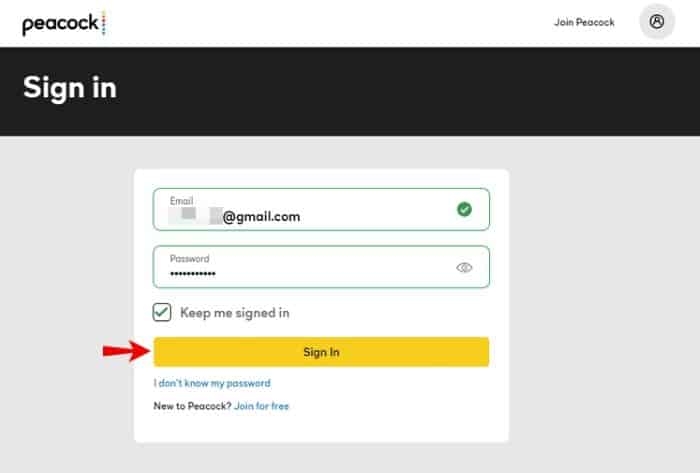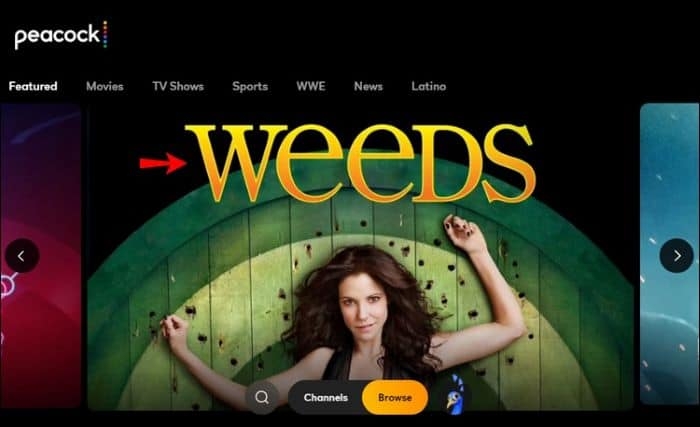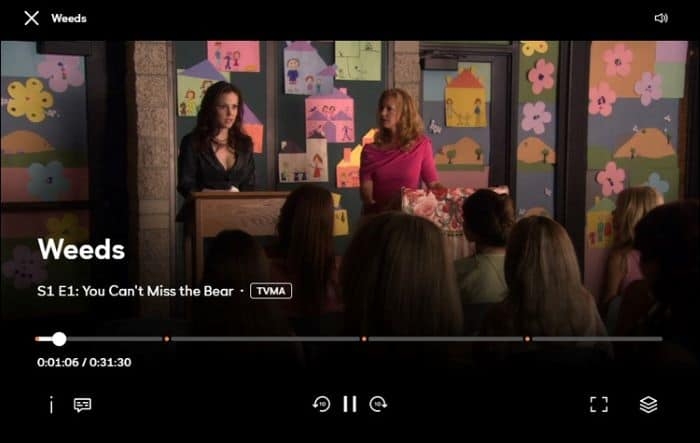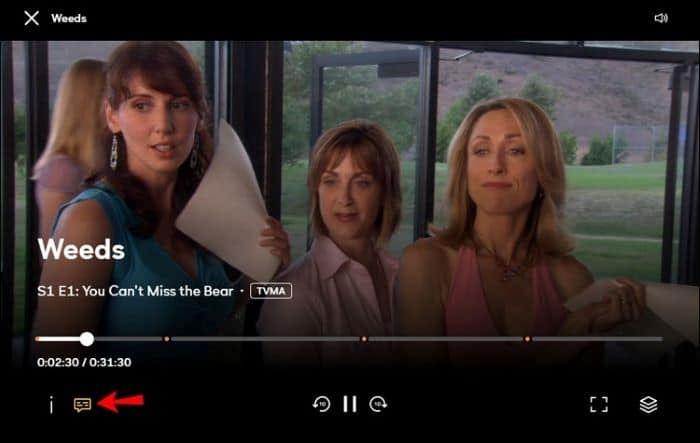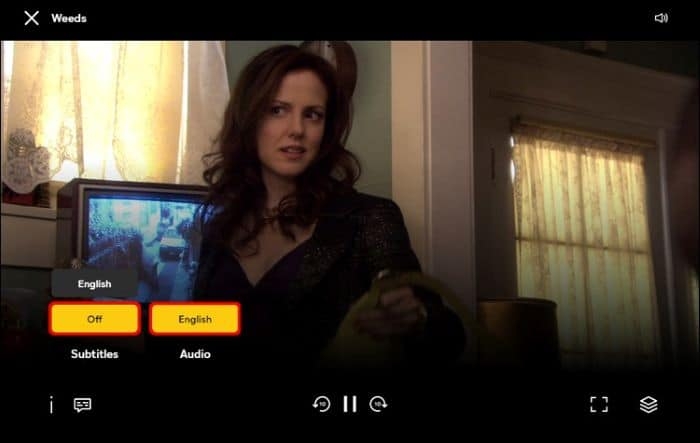To Your rescue, Closed Captions or CC walks in! You switch it on, but often it covers essential content, or the CC is not synchronized well. They would then look out how to Turn off closed caption on Peacock TV. When you are in a hurry and unable to find the method to turn it off, we have you all covered with it!
Methods to Turn Off Closed Caption on Peacock TV:
Turn Off Closed Caption in Peacock for PC
You spend your maximum time working on your PC. When you get bored, you turn to some exciting games, binge-watch your favorite series or catch up with your preferred movie on your favorite platform, Peacock TV.
How to Get Peacock on My Smart TV?How to Fix Samsung TV Won’t Connect To Wifi Error?11 Free Live TV Streaming Sites Available
You get the most out of your leisure time with superb sound, brilliant picture quality, and bilingual subtitles. But when you need to turn off subtitles, you would often not find it quickly, or the method won’t work. We have a solution! Follow the steps given below to turn off closed caption in Peacock TV for PC:
Turn on your computer.Log in with the Peacock TV app or sign in to the official website.
Open the episode or movie you want
Hover the cursor anywhere over the screen
On the left side of the screen, click on the rectangular text box icon
Now, the Audio and Subtitles option will pop-up click on the yellow-colored Off button above Subtitles.
You can follow a similar approach when you want to turn on subtitles. Instead of Off above Subtitles, you will see the On button. Besides, you can choose the language in which subtitles should be chosen. The subtitles can be seen in Spanish or English language. After doing so, it will take up to 30 seconds to reflect the change. Despite this, if you see the subtitles, then refresh the page or your browser window. It is recommended to pause the video and turn off subtitles for a better approach.
Turn off Closed Caption on Peacock TV iPhone
The entertainment never stops. Whether traveling, you are away from home, or anywhere else, you never get rid of streaming what you love! So, if you use the Peacock TV app on your iPhone, you would often feel the need to turn off subtitles for XYZ reasons. No wonder, being in turmoil, you would not get the option, and we have an effective way for you to do so quickly! If you access Peacock TV via your iPhone using the iOS app, you can also turn off its closed caption! Follow the steps given below to turn off Closed Caption on the Peacock TV app for iPhone:
Launch the Peacock TV iPhone appStream any content to watchTap anywhere on the screen to get the playback optionOn the bottom-right of the screen, click on the rectangular text boxA menu you will appear tap on the Off option below Subtitles
Suppose you want to turn on subtitles and then follow a similar approach. Instead of Off, the On option will be displayed, and you have to tap on it. After choosing the Off or On option, the changes will reflect within 30 seconds.
Turn Off Closed Caption on Peacock TV Android App
Android Phones are versatile. You can use them anywhere, anytime, for various purposes. You do not have to rely on the Network, as it works well under low-network conditions! When you are at the Cafe, in your College, or anywhere away and have some spare time, it’s obvious to utilize it for entertainment. You are wrong if you think your Peacock TV Android App does not give you the feature of turning off subtitles! Follow the steps given below to turn off closed captions on Peacock TV Android App:
Launch Peacock TV Android OpenOpen the episode or movie you want to streamTap anywhere on the screenGo to the Rectangular text box and click on itTap on the Off option below Subtitles
After clicking on the Off option, wait. You will stop seeing the closed captions within 30 seconds. Besides, if you are an Apple TV user, you can quickly turn off closed captions on Peacock TV.
Turn off Closed Caption on Peacock for Apple TV
Apple TV has an incredible sound and picture quality. You can stream your favorite content for hours while remaining relaxed. Using Peacock on your Apple TV gives you a heavenly feel. With brilliant streaming, you get access to great content worth your time. But you might have difficulty turning off subtitles if you are not that adept at Peacock on your Apple TV. Follow the steps given below to turn off the closed caption on Peacock for Apple TV:
Press the central, round, big button (called Select) on your Apple TV remoteA menu will appearGo to the Subtitles option displayed using the arrow keys on the remote (the one you use for up, down, left, right)
Now, if the closed caption is turned off, besides, when it is turned off, you can turn it on following the same steps.
Turn off Closed Caption on Peacock for Smart TV
Not all Smart TVs offer you access to Peacock. If your TV does, then you are pretty fortunate. However, juggling different OS, you would find difficulty in adapting to Peacock on your Smart TV. Besides, every Smart TV has its unique functionalities that change differently. Whether you use Samsung, LG, or any other TV or use a fire stick or Roku along. The approach to turning off subtitles is similar everywhere. Follow the steps given below to turn off the closed caption on Peacock for Smart TV:
Press the Menu button on your smart TV
If it is not available, then press the Select or OK button
The Peacock TV playback options pop up on your TVNavigate to the Subtitles option
Now, it will turn off CC directly, or you will be prompted with some options to turn off the closed caption on Peacock.
Why is there a narrator on Peacock?
The narrator on Peacock is not usual. It occurs when you have enabled the feature of Descriptive Video, Secondary Audio Program, or SAP; then, you would have a narrator on Peacock. Besides, it often happens accidentally, and you do not realize it.
The Wrap Up
You must have got the answer about how to Turn off closed captions on Peacock TV. The process is simple whether you access Peacock on PC, iPhone, Android, Apple TV, or Smart TV. Besides, if you have any queries, please let us know in the comments below!