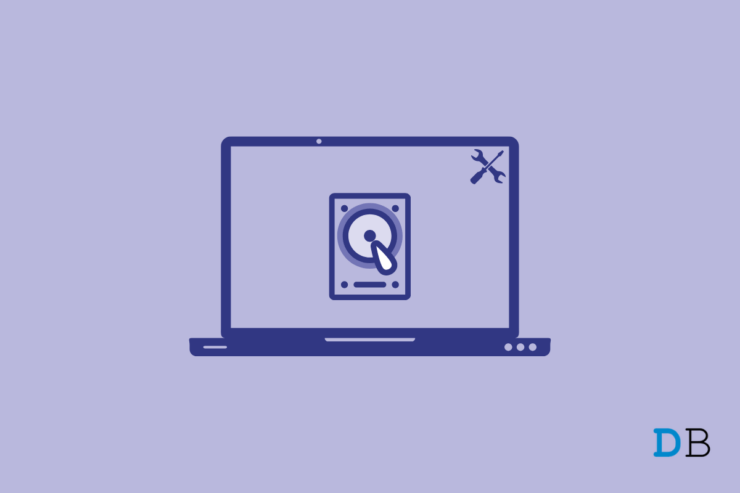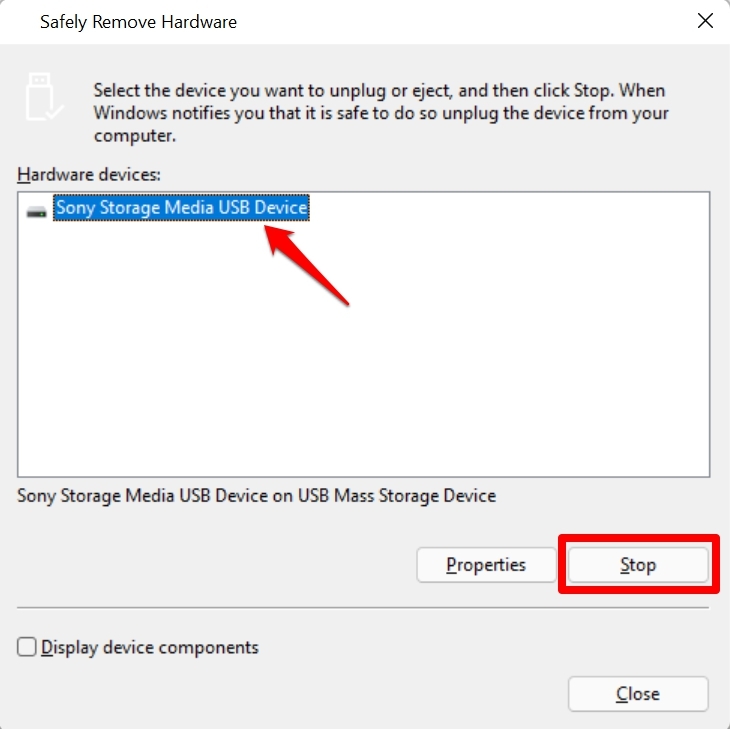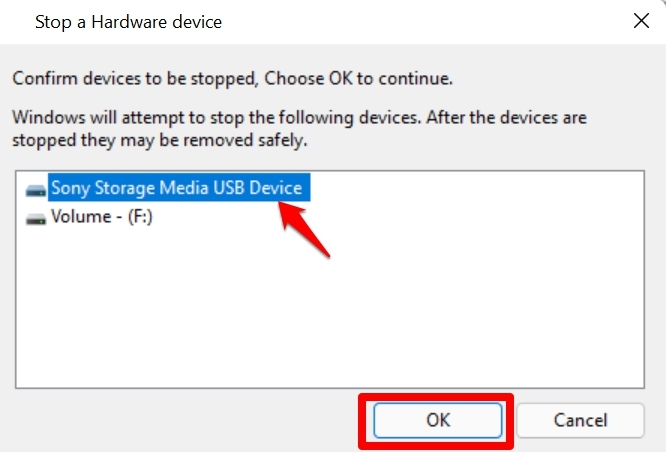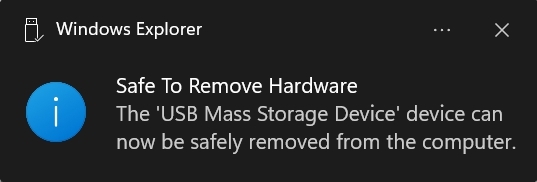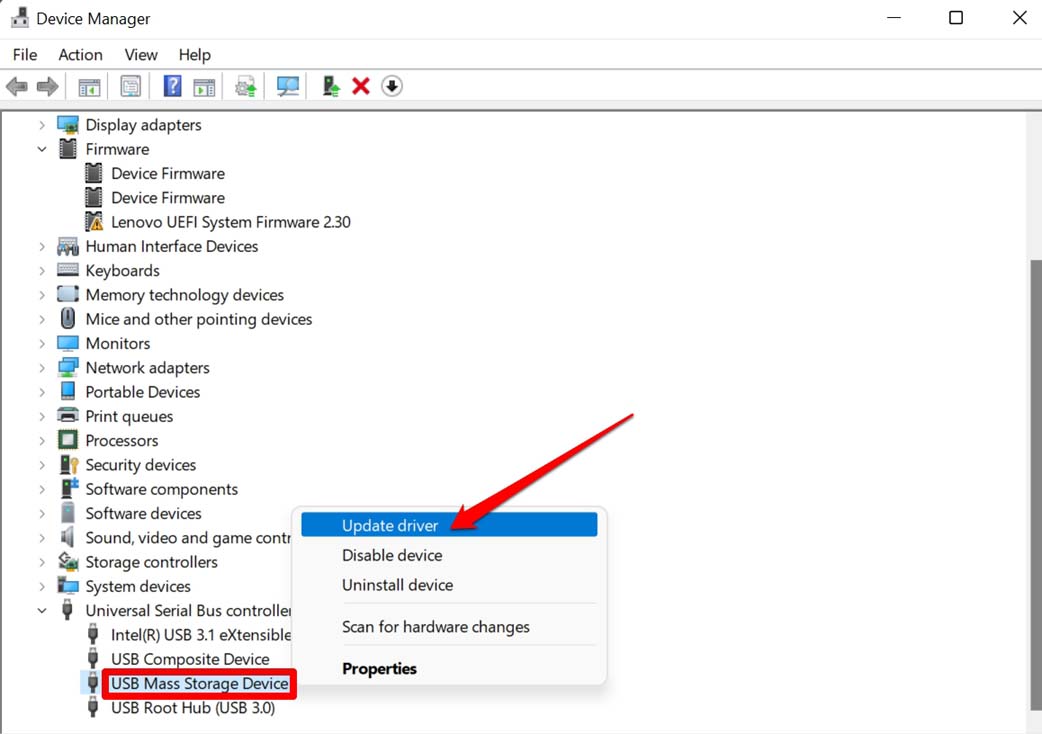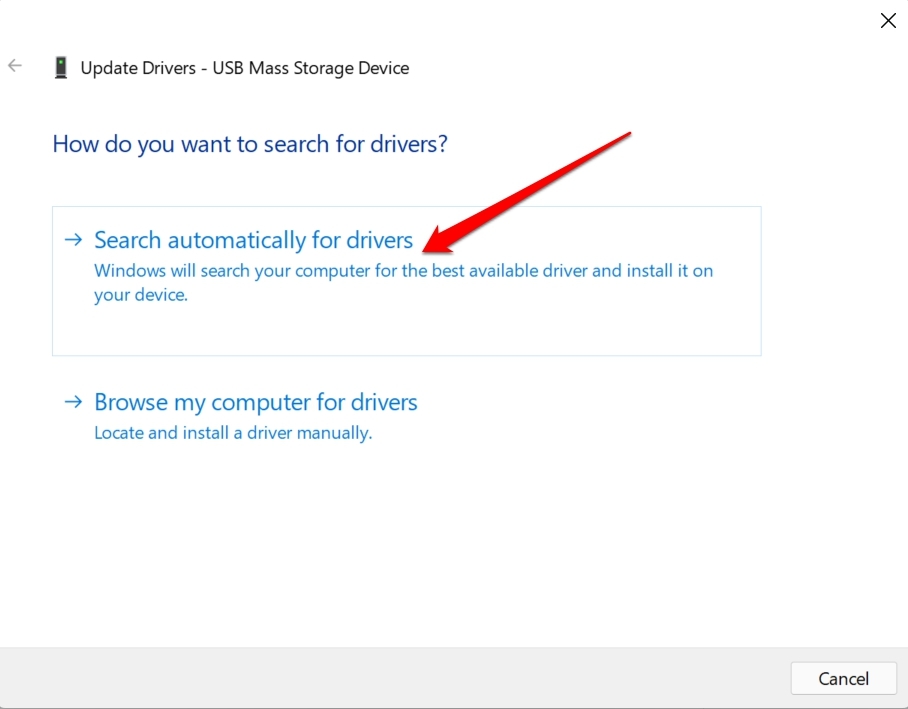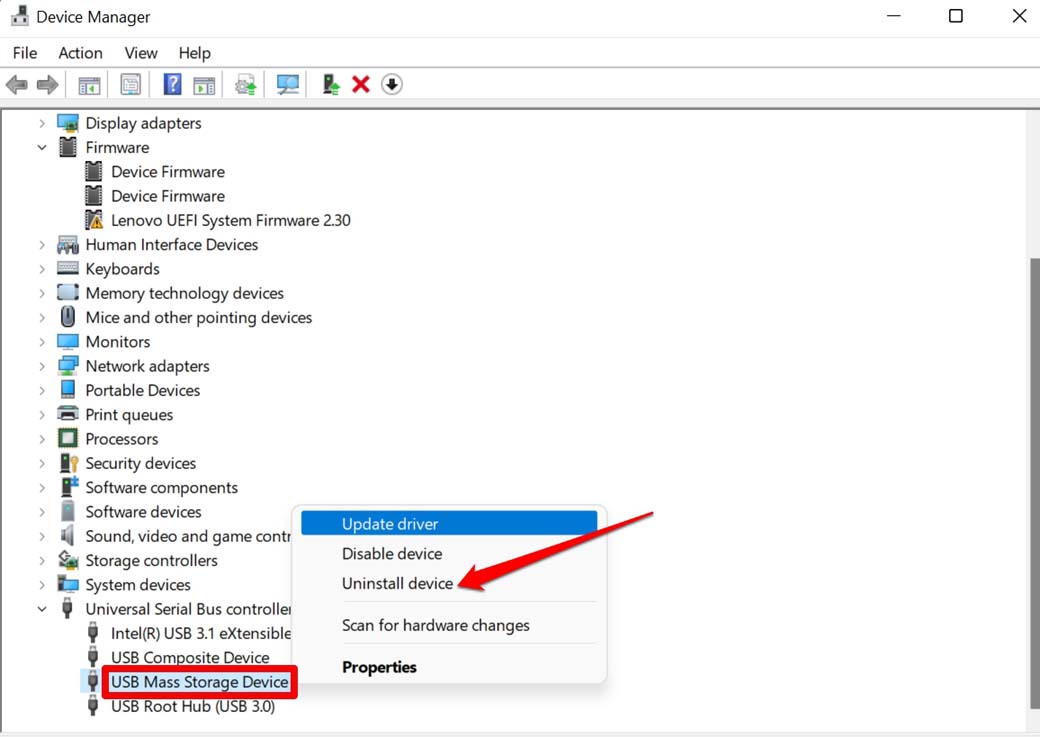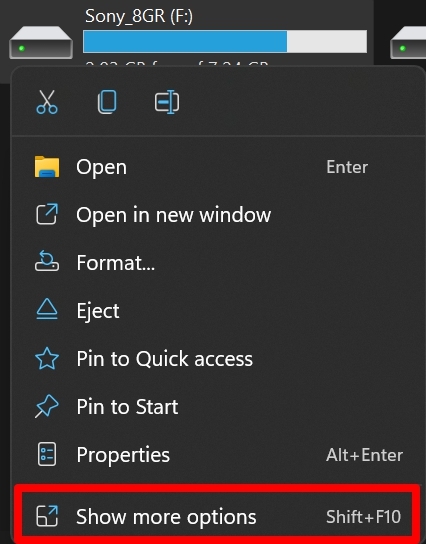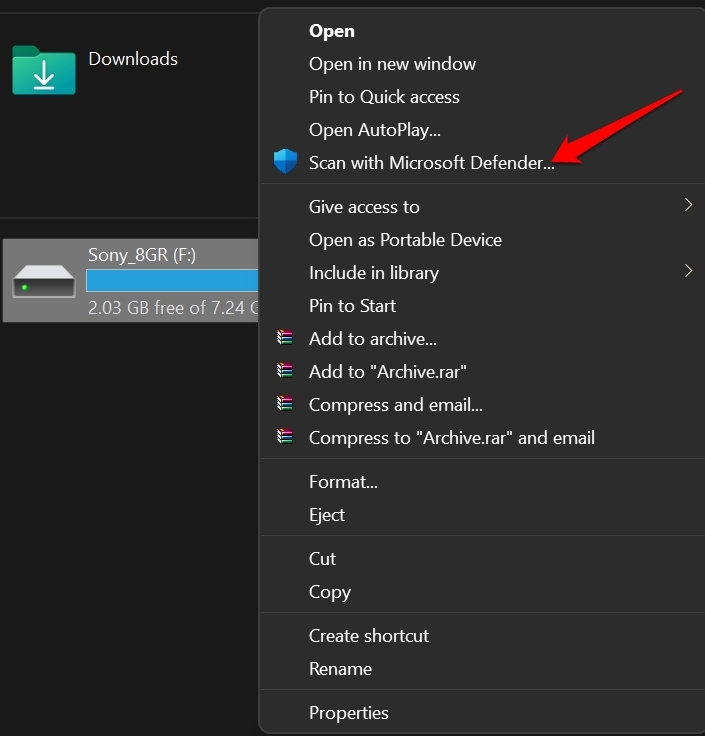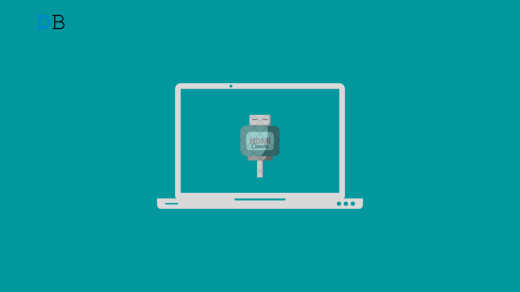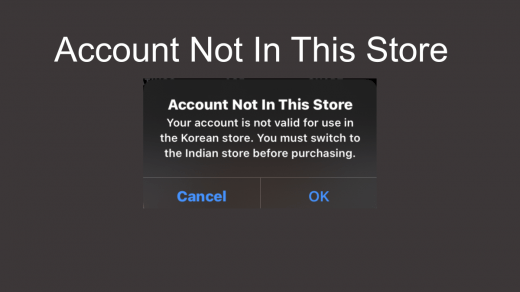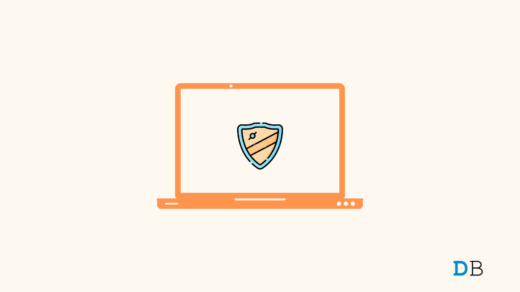If you don’t have any files from the external hard drive open while you eject it out, then there won’t be an issue. The problem happens when files and folders are open and you simply remove the hard drive without ejecting it. Later when you again connect the hard drive to your PC, you may not be able to eject the external hard drive. I mean the Safely Remove Hardware option won’t show up. It is there to ensure that no program on your PC is currently using the contents present in the external hard drive. Hence, safe removal refers to no loss or corruption of any data.
Reasons Why You Can’t Eject External Hard Drive on Windows 11
Here are the possible technical reasons why you are not able to see the Safely Remove Hardware option when you try to eject the external hard drive.
The contents of the external hard drive are still in use through some applications installed on your computer.The external hard drive may be affected by computer viruses or malware causing the Safely Remove Hardware option to not show.The USB drivers installed on the PC may have become corrupted or outdated.
Way to Fix Can’t Eject External Hard Drive on Windows 11
Now, let us get down to the troubleshooting method to fix Cannot Eject External Hard Drive on Windows 11
Eject the External Drive by Restarting the PC
You can restart your computer. When the restart process initiates, the computer will automatically close all the active programs and applications on the computer. You do get notified about the action. So, when you restart the computer, automatically, the external hard drive contents won’t be in use. You can eject them easily without having to worry about data getting corrupted. To restart your Windows computer,
Manually Invoke Safely Remove Hardware Utility
You should automatically see the Safely Remove Hardware message when you click Eject the concerned USB drive from the PC. However, there is another way to manually invoke the utility and have the external drive ejected from your PC.
Update the USB Drivers on your computer
Normally, the drivers are updated automatically but maybe it’s just a random bug not letting the external hard drive eject. So, you can try to manually update the USB drivers on your PC. Secondly, if you do not see any yellow exclamation then right-click on the USB drive and select Uninstall device. Then eject the external hard drive and reinsert it. The driver should be updated automatically. Next time when you eject the hardware you should see the message for Safe Removal of the Hardware.
Close All the Files or Apps on the External Hard Drive Before Ejecting
Before you eject the external hard drive make sure you have closed all the folders, files that you have opened from the drive. If any file is open on any application, then close that as well. Otherwise, you won’t see the Safe to Remove Hardware option. If you forcefully eject the hard drive, then there is a higher chance of data loss and corruption.
Scan the External Hard Drive for Malware Attack
Often people use their external hard drives everywhere on any random PC they use other than their personal computers. So, the device may have contracted malware from any vulnerable computer. Usually, personal computers or enterprise machines are thoroughly protected and regularly scanned using legit anti-virus applications. So, there is a very low probability of getting your external hard drive infected if you connect it to such computers. Mostly, when you use the external hard drives by connecting them to PCs in cyber cafes where computers are not scanned frequently and dozens of people use their USB hard drives, there is a higher chance of malware infection. The best practice is to whenever you connect your external hard drive to any computer, first run a scan on it to check for malware. Also, avoid using external hard drives at cyber cafes. Use cloud drives instead if possible. To scan your external hard drive. If any malware is found then let the Windows OS fix that. After that, you should be able to eject the hard drive safely without any hassle. So, these are the various troubleshooting methods that you have to follow if you can’t eject the external hard drive on your Windows 11 computer. If you’ve any thoughts on How To Safely Eject External Hard Drive On Windows 11?, then feel free to drop in below comment box. Also, please subscribe to our DigitBin YouTube channel for videos tutorials. Cheers!
How to Fix HDMI Audio Not Working in Windows 11? How to Fix ‘Account Not in This Store’ App Store Error? How to Fix Windows Defender Service Not Starting on Windows 11?
Comment * Name * Email *